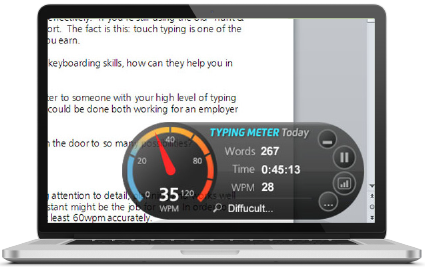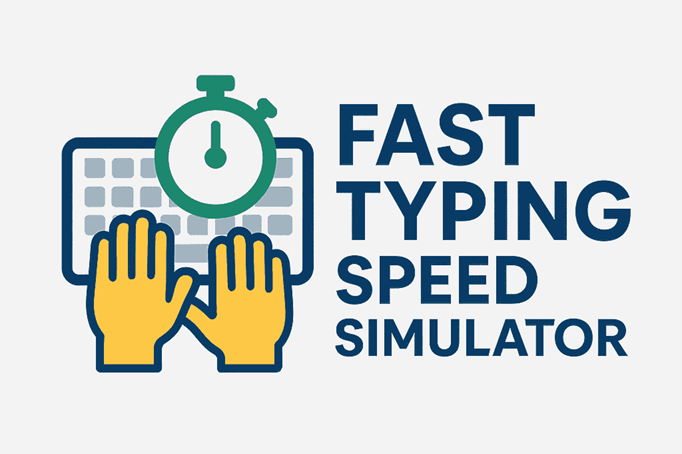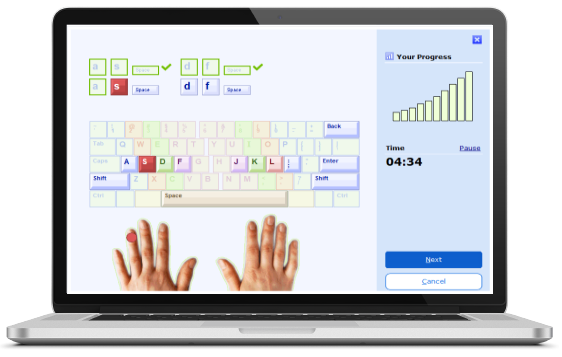
TypingMagic: US Typing Course
TypingMagic 12 is a complete touch typing tutor with interactive lessons, built-in typing speed tests, and a real-time analysis widget. Take a free 1-week course!
What's Your WPM? Aim Higher, Type Faster

Professional Keyboarding Training
TypingMeter - Real-World WPM Practice
TypingMagic 12's TypingMeter tracks your WPM as you work in real applications like email, chat, and documents. Set the speedometer to run silently in the background while identifying challenging keys. Get personalized, gamified lessons to improve your keyboarding efficiency. Track progress with detailed weekly and monthly WPM and word count reports. Get Bigram heatmaps for tricky keys.
Take instant typing speed tests in any Windows application!
Get TypingMeter Now
Professional Keyboarding Software for Windows
Master Your Keyboard Speed with TypingMagic! TypingMagic 12 for Windows includes a free 1-week keyboarding course to practice speed and accuracy, taking you from beginner to advanced step by step.
🌟 Perfect for all levels - from total beginner to pro typist
🧠 Adaptive Lessons save time & focus on your weak spots
🎓 Speed Tests & Certificates to track your real progress
🎮 Practice with Fun Games like Bubbles and Wordtris
Download Free CourseOnline Keyboard Simulator - Discover Your Potential
The average words per minute most users type is around 40 WPM, which means many lose valuable time every day. With our free online keyboarding simulator, you can compare touch typing technique with the slower hunt-and-peck method and see the difference in your speed.
This tool clearly shows the typed words per minute average speed for two-finger users versus ten-finger typists, helping you calculate how much time you could save daily by improving your keyboarding efficiency. It's perfect for boosting productivity at work, school, or government exam preparation and highlights the real benefits of proper keyboarding technique.
Online Typing Simulator

Ultimate Typing Coach - Windows Educational Software
Keyboard Mastery for Schools & Homeschools
Built for reliable classroom use. Help students develop essential keyboarding skills in a focused offline environment. Designed specifically for education, it avoids unnecessary online features and external dependencies. All student progress is stored locally for straightforward data handling and compliance with institutional policies. The Ultimate version installs easily on all Windows devices.
Use entirely offline, or optionally sync progress to your file server, NAS, (or cloud) for flexible reporting.
The Centralized User Manager lets you view progress reports for the entire class or family from one convenient local interface and organize typing tests for groups.
Learn More for School
Key Features of TypingMagic 12
TypingMagic 12 software for Windows is a complete touch typing trainer that combines interactive lessons, smart tracking, and engaging practice methods.
- Complete Keyboard Courses: Structured multilingual training in the touch-type system, basic junior course for kids, speed-building exercises for slow, normal and fast users, numbers, special characters, and the numeric keypad. Suitable for both beginners and advanced 10-finger users, the lessons gradually enhance accuracy, WPM performance, and overall keyboard mastery.
- Step-by-Step Lessons & Drills: Learn through interactive exercises including key drills, word drills, sentence drills, practice paragraphs, speed tests and text exercises, with real-time progress tracking and highlighted next lessons and assessments to support complete keyboarding mastery.
- Optimized Duration Training: Adaptive technology automatically adjusts lesson length based on your typing speed and accuracy, saving time while providing extra practice where needed.
- Standard English Speed Tests with Certificates: Built-in 1-minute, 2-minutes, 5-minute and 10-minute type speed tests measure Words per Minute (WPM) and keystrokes per minute (KPM). Results include accuracy, gross and net speed, with options to print diplomas and detailed progress reports. Custom test texts are also available for personalized practice exams.
- Fun Keyboard Games: Enjoy learning with interactive keyboarding games such as Bubbles , Clouds, Cloud Race, Pipe Master, Wordtris, and Alphabet ABC (A-Z). Our skill-building games help improve keyboard proficiency, accuracy, and reaction time in an entertaining way. Play games focusing on your challenging keys or recently studied content.
- Intelligent Review System: TypingMagic automatically identifies weak keys and common mistakes, then creates personalized review exercises to strengthen problem areas efficiently.
- TypingMeter - Real-World Tracking: An optional offline background speedometer tool that monitors your everyday text writing in Windows applications like word processor, email, and browsers, then generates offline custom exercises tailored to your actual needs.
- Break Reminders & Ergonomics: Built-in "Take a Break" reminders encourage healthy digital keyboard habits and prevent strain with ergonomic tips and customizable interval settings.
- Detailed Statistics & Analysis: Comprehensive charts and performance reports track gross speed, net speed, accuracy, and challenging keys. Progress reports and user statistics help you monitor WPM improvement over time.
- Customizable Settings & Layouts: TypingMagic 12 supports multiple keyboard layouts and is used by learners worldwide. Choose from several languages (e.g., Spanish, French), switch between WPM or KPM, use layouts such as QWERTY, AZERTY, and QWERTZ, or import your own custom keyboard layout.
-
Offline Usability & User Management for Multi-User Devices
Guaranteed classroom reliability. Empower students with essential keyboarding skills in a safe, focused environment! For educational institutions and homeschool use, our offline Ultimate Typing Coach for schools edition also features user manager tool, allowing teachers and administrators to easily manage multiple student accounts, track progress, and generate group performance reports locally or via the Cloud. No constant internet required. Our Software is designed to support multiple users on the same device, making it ideal for families, classrooms, and shared workstations. Each user can create a personal account, ensuring that progress, lessons, and performance statistics are saved individually.
With these features, TypingMagic 12 provides everything you need to become a fluent and accurate keyboard user. Whether you are a beginner learning touch typing for the first time or an advanced user fine-tuning your skills, TypingMagic adapts to your personal learning style and goals.
Additional Speed Assessment Tools: Did you know that WPM was originally a measure for typewriter speed? Our modern WPM test & study app helps you beat those classic records on your computer keyboard. We offer a comprehensive suite of tools to measure your communication speed. Try our free online Speaking Speed Test and Reading Speed Test. Our each online test lets you compare your keyboard WPM with your reading / voice speaking performance, giving you a complete picture of your overall fluency and accuracy.