TypingMaster Customer Support

Customer Area
Get Your License Key
Lost your TypingMaster license?
Log in to the store where you bought TypingMaster (check your email receipt for the store name).
Once you have your key, enter it in the software.
If needed, you can re-download your TypingMaster Version by clicking Download button on right.

HOW TO DOWNLOAD
TypingMaster
Install TypingMaster in 5 Easy Steps
1. Click the Download button to get the file.
2. Find the file in your Downloads folder.
3. Open the file to start the installer.
4. Follow the Setup Wizard to install.
Download TypingMaster Now:
VERSION 11 VERSION 12Steps for
EASY
DOWNLOAD
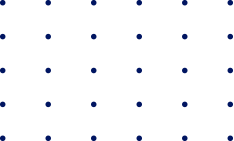
Please log in if you need to reinstall TypingMaster, for example, if your computer's hard disk has failed.
We offer a 30-day money-back guarantee on all TypingMaster orders placed through our website.
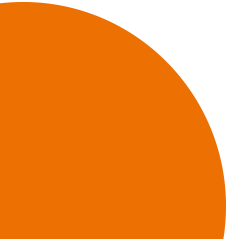
"Typing Master is the best typing tutor in the world. Great idea, great product.
I used it many years ago and still today
I can see how much it helped me."
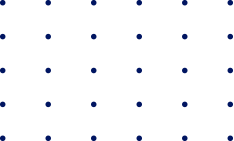

Popular Typing Master Support Articles
- What's New in TypingMaster 12? Discover the powerful new features and improvements that make TypingMaster 12 the best typing tutor.
- How to use custom keyboard layouts with Typing Master 12? Do you need a custom keyboard layout for typing practice, or want information on how to create your own layout? Learn how to Improve Your Typing Speed with Custom Keyboard Layout Practice, or use our Custom Keyboard Designer Tool to customize your keyboard's physical layout in the software.
- I have purchased TypingMaster 12. How do I enter my license key? To activate all features of TypingMaster 12, enter your license key in the software. Click the ABOUT menu on the right side of the software and enter both your order number (ID) and license key exactly as shown in your receipt email.
- I purchased TypingMaster 11. Can I use the newer TypingMaster 12? TypingMaster 11 and TypingMaster 12 are separate major versions. A lifetime license applies to the specific major version you purchased, so a TypingMaster 11 lifetime license unlocks all features and updates within version 11, but it doesn’t automatically include upgrades to version 12.
- I have purchased a copy from PAYPRO GLOBAL but I don't know how to get my software? You can get support from their website here or click the Download button above.
- I am not sure which TypingMaster version I bought, how to enter my registration key? To activate all features of TypingMaster 11 you need to enter the registration key into version 11 of the software. Please click the ABOUT menu on the right side of the software to enter both your registration name and key exactly as shown in your receipt email.
- I am 100% sure that I entered a valid key, but it's still not accepted? Please try to copy+paste both the name and key. If you still face an issue when trying to enter your registration name and registration key pair, there are a few important aspects to understand. The registration key was calculated from your registration name, this means that both fields must match 100%, otherwise, an error is shown. The registration name is usually your email, full name, or business name.
- Where is my License Key, I only have License ID? Please follow carefully the licensing instructions you received after purchase by email, it is very likely that you need to download your software again with the link provided in email. You should have both Registration Name + Registration Key for TypingMaster Version 11 software, or both License ID + License Key for TypingMaster 12.
- Where is my Registration Key, I only have License Key? Please try to enter your email into Registration Name field, and your License Key into Registration Key field. If this does not work, please double check that you have downloaded and purchased the same product version.
- I don't have access to Typing Meter Widget, why? If you downloaded TypingMaster 11 from Microsoft Store, some Premium features are not available because of the easy silent installation. To activate all Premium features of TypingMaster, you would need to download the full installer from the download page, just click the download button on top of this page. Also, TypingMeter is not available if you bought the economical TypingMaster Standard License, it's only available in TypingMaster Pro and TypingMaster Premium versions.
- How to start the downloaded TypingMaster Setup file? It is very easy, if you used Chrome browser to download, you can simply click the installer file that is located on the bottom left corner of your screen. If you use another web browser, please click the TypingMaster file that is inside your Downloads folder to install now. You will find this folder from My Computer/This PC or This PC/Documents folder.
- I have purchased TYPINGMAGIC but I don't know how to get my software? If you are looking for US-specific support, please visit the TypingMagic: US Typing Course page to download.
- How can I reinstall my TypingMaster 10 or 11 version if I cannot log in to FastSpring Customer Area ? You need to use the exactly same email address as used when ordering the software license. If your email is wrong, please visit www.questionacharge.com to update it.
- How can I download again my purchased TypingMaster 10 ? To re-download software you have already purchased on our Online Store, you will need to find your order confirmation email or login to the FastSpring customer area above and press the re-download link. If it no longer works, it may be because you selected a short availability window for storing your installation file, and that period has expired.
- My purchased TypingMaster 10 says "This software is out of date"? Please re-download your licensed TypingMaster 10 from your personal download link sent by FastSpring WebStore. Please login to the customer area above to get back your download link. You can click your link just a few times.
- How can I reinstall again my TypingMaster 10 version if I cannot login to the customer area ? To (re)install, you need to locate your personal copy of licensed installer file, that you have downloaded after purchase, the file name is TypingMaster Setup.exe or similar. In order to move your purchased TypingMaster 10 into a new computer, first reinstall the software to your new computer using your licensed installer file and then uninstall your software from your old computer. (Unfortunately we do not support moving the study progress data) If you did not store your installer file into any specific location, such as USB stick or external hard drive, you should search for it from your Downloads folder. This folder stores all your downloads until you clean it up.
- Is there a way to get more typing tests into TypingMaster ? In addition to the test texts already available, you can use TypingMaster PREMIUM version to add your own text files to be used as test texts. To do this, go to the Typing Test in the right hand menu and select "Add" from the top of the screen. When the file browser pops up select a plain text file to be added.
- Payment Problem: My Credit Card/Debit Card was not accepted by webstore? Some national debit cards/credit cards are not activated for international online transactions by default.
Full List of Changes and Enhancements: Version 12 Update Notes.
If you want to continue using TypingMaster 11, activate it with the registration name and key from your receipt. Open TypingMaster 11, go to About, and enter your details exactly as shown in your order confirmation.
If you install TypingMaster 12 and enter your TypingMaster 11 key, the software will show your personal -40% upgrade coupon code. Customers with previous lifetime license typically receive a discounted upgrade price.
If you prefer always having access to our latest software version without separate upgrade fees, the recurring monthly plan includes all future updates automatically.
TypingMaster has been continuously developed since the 1990s. If we were to give free upgrades to every lifetime license purchased over the decades, it would not be sustainable or fair to our team, who maintain and improve the software.
If you purchased TypingMaster 11 shortly before version 12 was released and feel the timing was unclear or unfair, you can contact our support team through the form on our website. We review these cases individually to ensure a fair resolution.
Note: TypingMaster 12 uses the license key, not registration key. If you enter your TypingMaster 11 registration key in Version 12, the software will automatically display your **upgrade discount** for the new version.
Note: You are eligible to download the version 10 installer file only yourself, do not share the link or it's discontinued and you cannot reinstall in future. You can use link just a few times to download your purchased apps again.
Version 11 Only: Please make sure that the file you select is in plain text (these files usually have the ending .txt). Text files created in a word processor and saved as documents usually contain information on the layout of the text and cannot be used. To convert a text to txt format, just copy and paste the text into Notepad or other text editor and save the file. You can find Notepad under the Start Menu > Programs > Accessories > Notepad.
Q: Can I get back my TypingMaster version 99, 2001, 2002, 6, 7 license that I ordered a few years ago?
TypingMaster products have been sold for more than 20 years, unfortunately, due to GDPR we cannot store client data for more than 5 years. This means that if you ordered a product more than 5 years ago, we do not have your records. It's always a good idea to print out / store digitally your serial numbers and make a backup copy of your installer files for future use.
Q: Where is my Receipt? After you purchase TypingMaster, you receive necessary details by email. Sometimes your email application may filter our email to spam by mistake, so try to search from spam folder first. You can also get your invoice or receipt by logging in to the customer area with a green button above.
Q: How do I get a refund? If you're requesting a refund within 30 days of purchase, simply send us a message with your order number or contact our merchant, PayPro Global. Please note that processing times may vary, and it may take some time for the funds to arrive.
Q: Write Error Access Denied when trying to install TypingMaster
A: There is another TypingMaster already running and/or installed already to same folder, you need to uninstall the previous version or install to another folder that is empty. Please make sure you close TypingMaster before you reinstall and also that there are no other logged in users on same computer using TypingMaster now.
Q: Access Violation error while logging into TypingMaster 10
A: There has been a problem with your hard disk. This means that your user study progress data file is now badly corrupted and you need to clean it up. The solution is to open TypingMaster, click Delete button on the user name list page, and/or to create a new username for TypingMaster 10.

Pre-Sales Support
E.g. If you have SBI bank, just visit sbicard.com or the SBI Card Mobile app, login to your account by entering your user name or password and select ‘Request > Activate International Usage’ from the left menu.
You can write your bank name (sbi, axis, hdfc, kotak, citibank, etc) to support chat and receive on-screen instructions how to enable international transactions. Alternatively contact your bank or consider to use Prepaid Virtual Credit Card (VCC) if you have. Virtual credit cards are the best and most secure option for making payments on the web.

Compare TypingMaster Products
| Features | TypingMaster 11 Standard/Premium | TypingMaster 12 Standard/Premium | Ultimate Typing Coach (Schools/Business) |
|---|---|---|---|
| Touch Typing Course | Basic + 9 Extra Courses | Basic + 10 Extra Courses | Basic + 9 Extra Courses |
| Typing Games | 4 Games | 6 Games | 4 Games |
| Typing Tests with Reports | ✓ | ✓ | ✓ |
| Continue typing tests from where you left off | ✓ | ||
| Dark Mode | ✓ | ||
| Custom Keyboard Layouts | ✓ | ||
| Hindi Support | ✓ | ||
| TypingMeter Widget (Premium required) |
✓ | ✓ With Bigrams | |
| Custom Typing Tests (Premium required) |
.TXT format only | Multiple formats + Easy Copy & Paste. |
.TXT format only |
| Configure Pass Limits to Custom Typing Tests | ✓ | ✓ | |
| Network / Cloud Sync | ✓ | ||
| User Manager / Teacher Tools | ✓ | ||
| Centralized Management & Reporting | ✓ | ||
| Easy School Site / Silent Installation | ✓ |
Download TypingMaster's Ultimate Typing Coach for Schools/Business