Published on:
Typing Exercises for Your Custom Layout:
Master typing on any keyboard layout with TypingMaster 12's comprehensive custom keyboard layout support.
Import layouts, learn universally, and get detailed statistics on your typing performance.
Experience the most flexible typing tutor with comprehensive custom keyboard layout support.
Whether you prefer QWERTY, AZERTY, DVORAK, COLEMAK, or any regional variant, TypingMaster 12 adapts to your needs.
Discover the comprehensive keyboard layout support that makes TypingMaster 12 the most versatile typing tutor
Follow this comprehensive guide to set up and use custom keyboard layouts with TypingMaster 12.
You can download pre-made keyboard layouts from kbdlayout.info or create your own with MKLC Editor.
Download and install the Microsoft Keyboard Layout Creator (KLC) version 1.4 from the official Microsoft download center. This free tool allows you to create, modify, and test custom keyboard layouts.
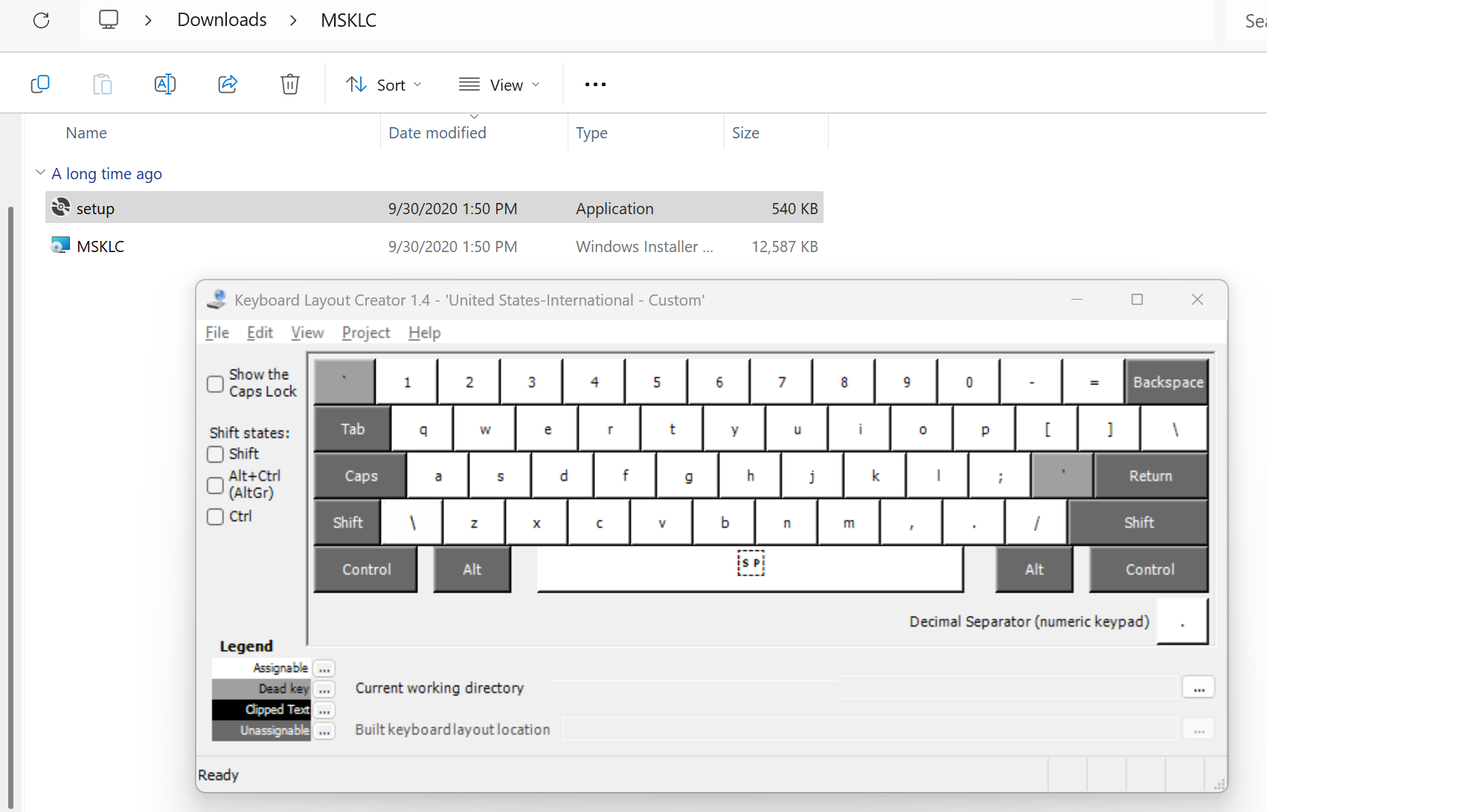

Design your custom keyboard layout using the KLC Editor's intuitive interface. Assign characters to keys, configure shift states, and ensure all necessary characters are properly mapped.
Once your layout is validated and tested, build the DLL installer package from the KLC Editor. This creates a Windows installer that will register your custom layout system-wide.
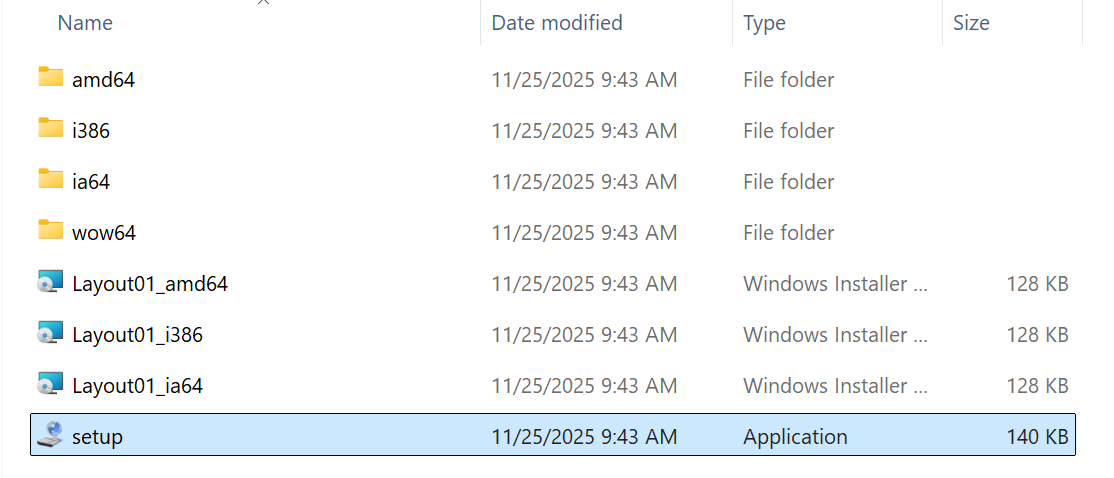
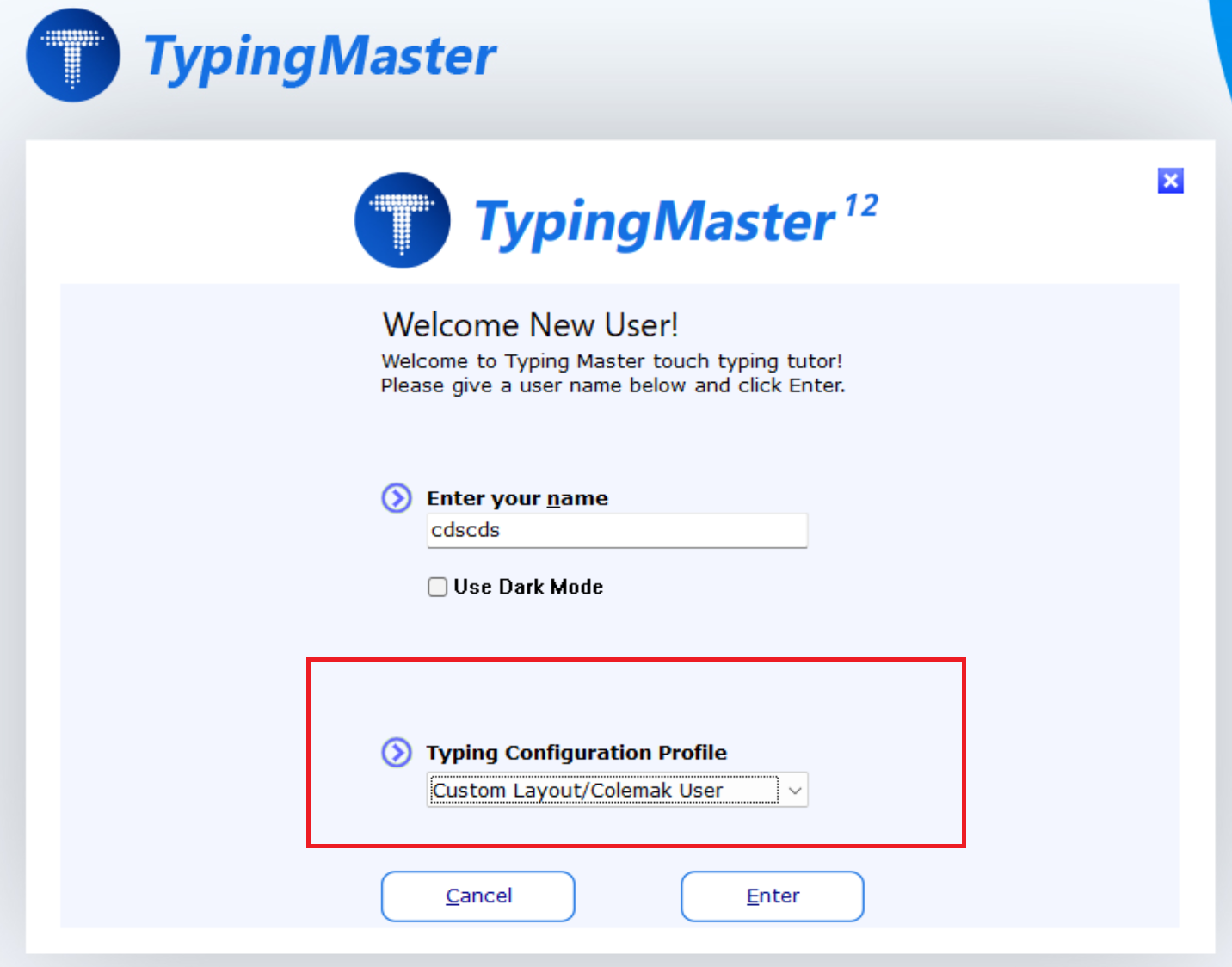
Install TypingMaster 12 and set up your custom layout profile. The application will automatically detect your custom layout, or you can manually select and import .KLC file (Keyboard Layout Creator/File Menu/Save Source As..)
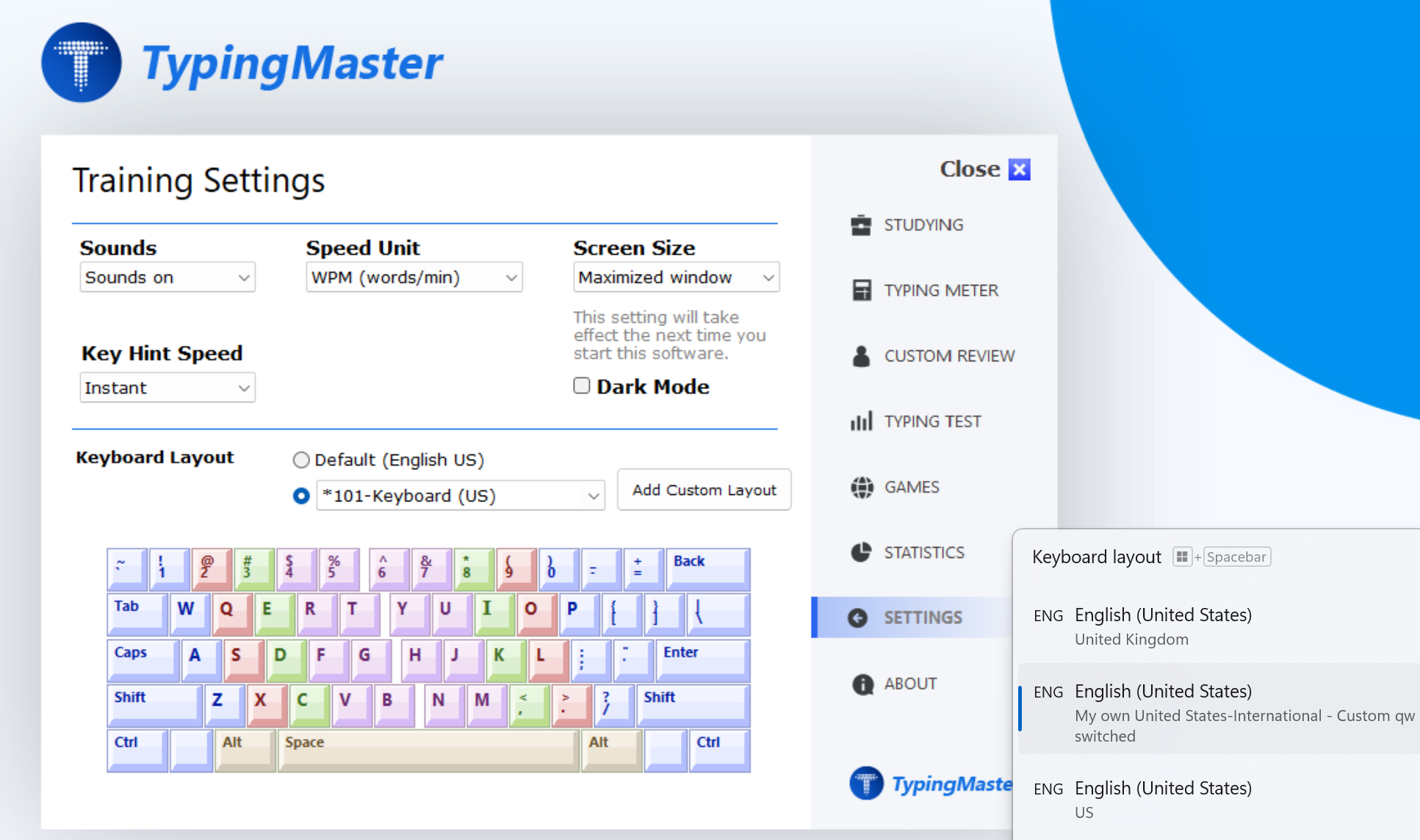
Access TypingMaster's settings to confirm your custom layout is properly configured and working. If your custom layout isn't automatically detected, you can manually import it.
Start learning with the Universal Touch Typing Course, specifically designed to work with ANY keyboard layout through systematic finger training.

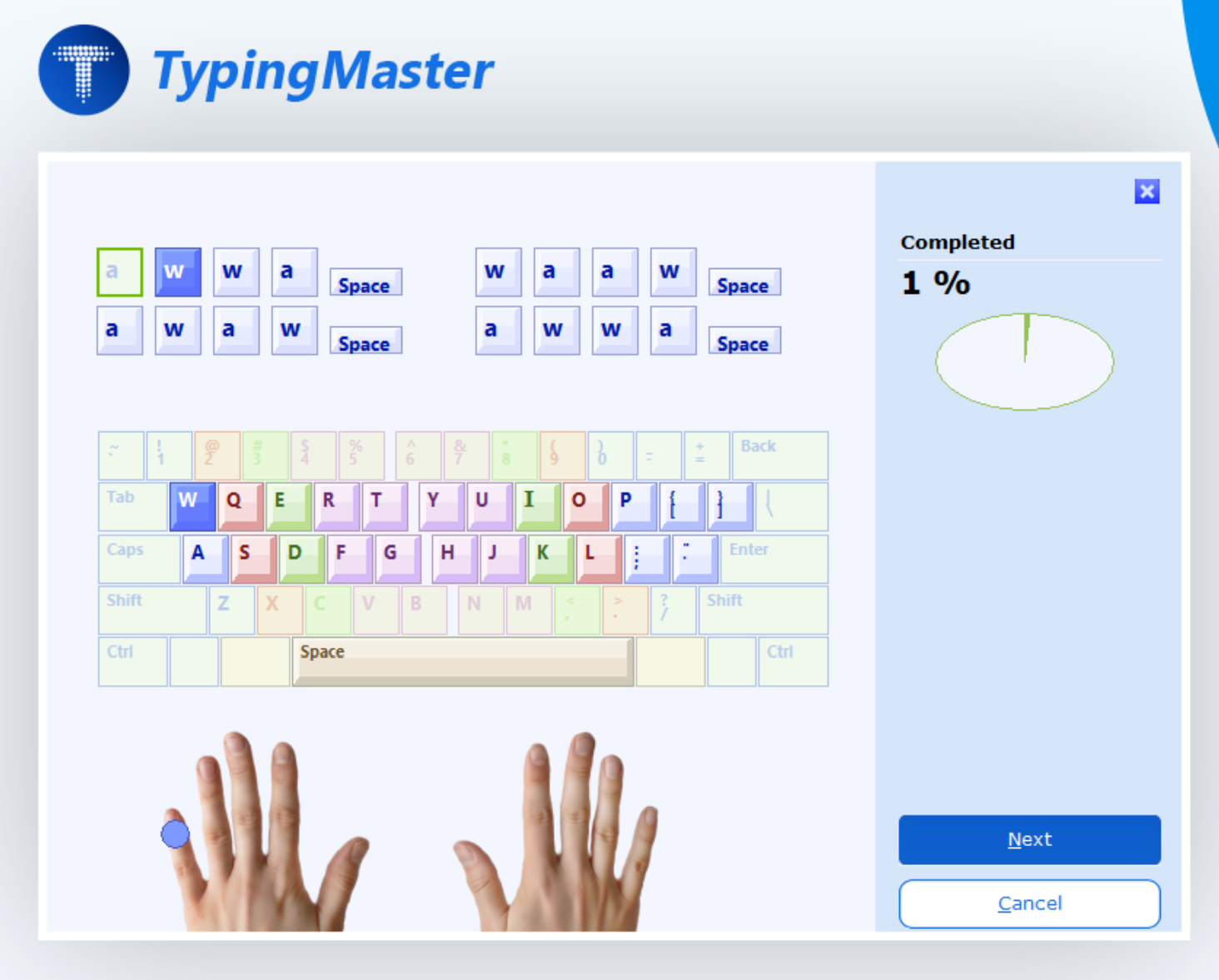
Use the Custom Review feature to practice specific keys from your custom layout, focusing on challenging character combinations and finger positioning.
If your goal is to also design physical key positions, sizes, and layout appearance (for printing keycaps legends, custom mechanical keyboards, ortholinear grids, etc.), a GUI layout editor helps.
For example, Keyboard Layout Editor (KLE) allows you to visually arrange keys, define their sizes, positions, and legends; then export the layout (as JSON) for our tool to use it with TypingMaster 12.
Most custom layouts are based on standard ANSI or ISO keyboard shapes, but many users today work with non-standard physical formats.
To support these, you can go beyond the typical import options and manually switch the keyboard file. TypingMaster now provides a free Online Layout Conversion Tool, which helps translate your keyboard shapes into software's layout file.
TypingMaster tool converts a physical keyboard JSON format layout into the .kbd format used by TypingMaster and helps bridge the gap between non-standard key arrangements and on-screen keyboard. After conversion, your layout appears in Keyboard Settings list.
NOTE: Universal Course does not currently work with converted layouts, please use our other courses such as Fast Touch Typing Course or Lowercase typing course instead.
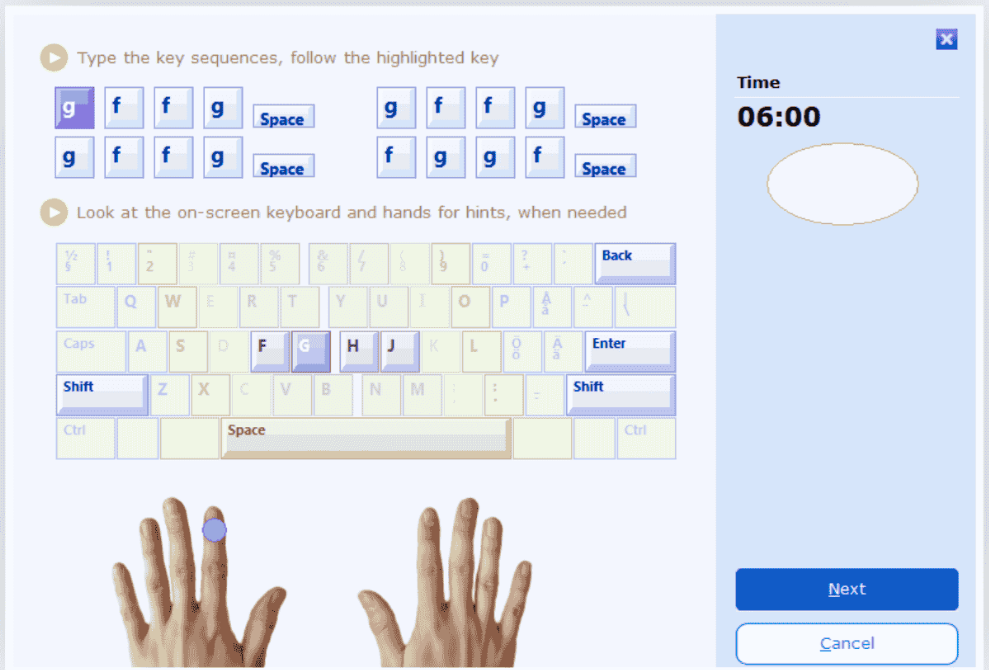
Bring your preferred keyboard layout to TypingMaster 12 with comprehensive import support:
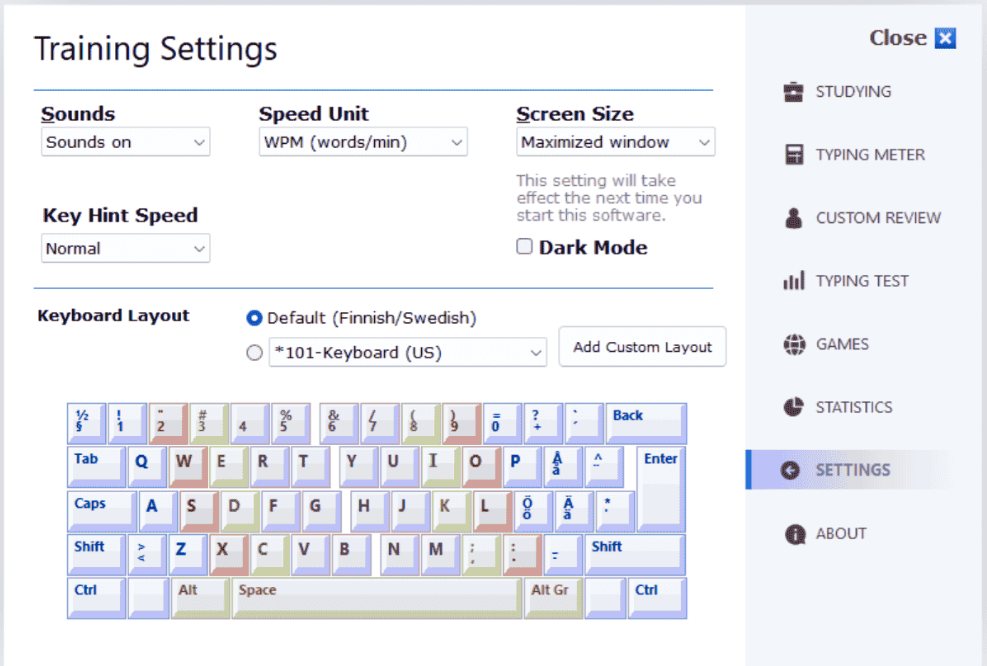
Universal Custom layout practice lets you focus on the exact key positions you use daily. You can train weak zones, build new muscle memory, and track progress with targeted exercises. Whether you use Colemak, Dvorak, Workman, or a layout you designed yourself, structured training reduces errors and shortens the learning curve.
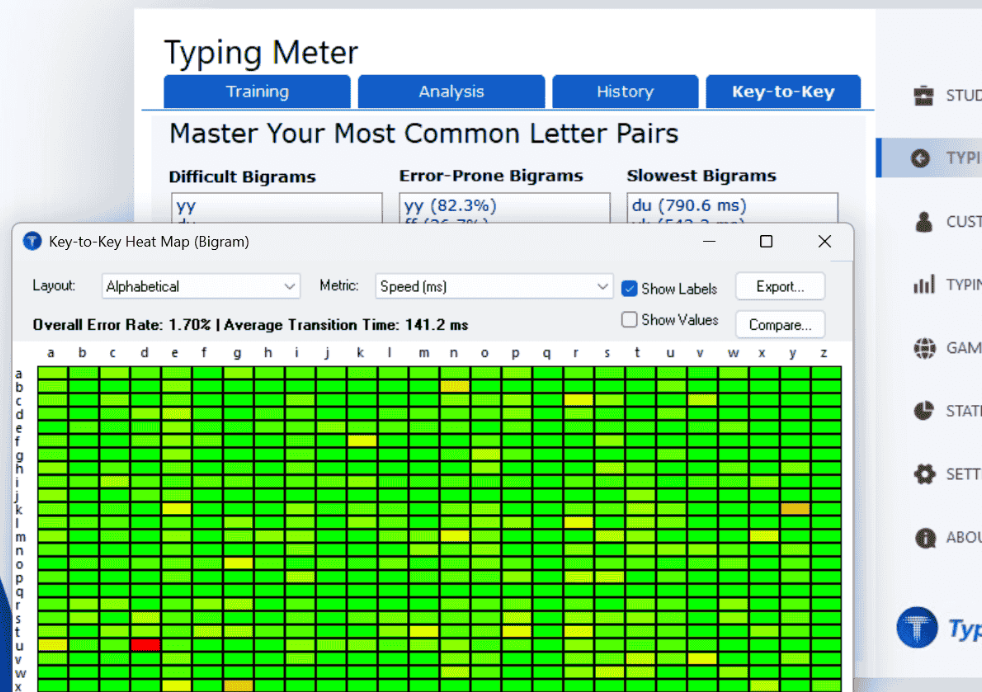
Premium Version: Revolutionary key-to-key bigram analysis powered by TypingMeter:
We value your insights on custom keyboard layouts! Send us your feedback, ideas, or layout requests.
Send Feedback